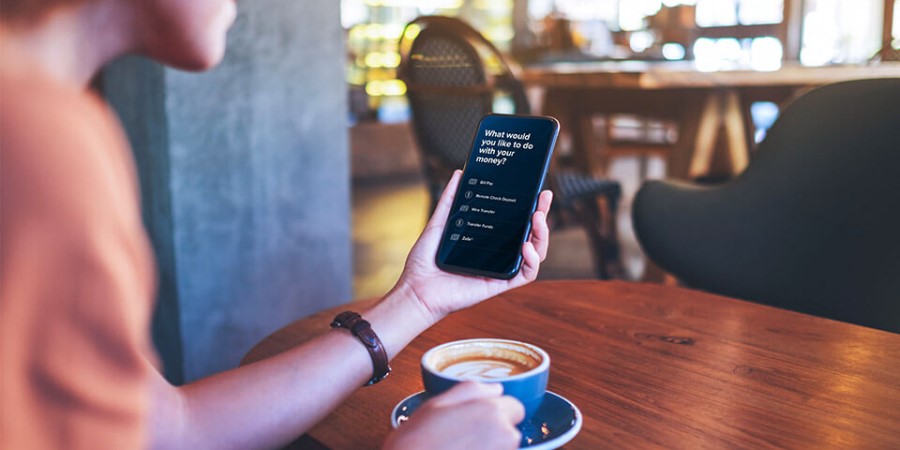-
Personal Banking -
Support
Add an External Bank Account
You can add external Checking or Savings accounts to your City National Online® account to securely transfer funds back and forth.1
Add an external bank account from a web browser
- Sign in to City National Online.
- From the Account Summary, select Transfers, then Account Transfers, then External Accounts.
- On the External Accounts screen, select Add External Account.
- Select an Account Type – Checking, Savings, or Money Market.
- If desired, enter an Account Nickname.
- Enter the Routing Number and Account Number for the external account. Be sure to enter any zeros that appear in front of the Account Number on a check or deposit slip.
- Check the box to acknowledge that you are the account holder or joint holder of this account. Then, select Submit.
- Select a phone number to receive a code for two-factor authentication via voice call or text message. Then, select Next.
- Enter the authentication code that was sent to you, then select Verify.
- A message will appear confirming that account setup is in process. You'll be able to verify the account within 3 business days.
- Once the account is ready to be verified, sign back into City National Online and select Transfers, then Account Transfers, then External Accounts.
- Select Verify Test Transactions next to the account you added.
- Two test deposits labeled "TEST TRAN" in amounts less than one dollar should appear in your external account. Find these two amounts in your external account's transaction records.
- Enter the two test transaction amounts in the two fields in the Verification screen, then select Verify Account.
- Once the test transaction amounts have been verified, you can now make transfers to and from your external account.
1Applies to certain deposit accounts held by you at another financial institution, credit union or brokerage company in the United States that are able to accept ACH transfers.
Refer to our Online and Mobile Banking Service Agreement to learn more about accessing our online and mobile services.